BPT set up
On this page you will find instructions on how to set up a BPT intercom inside Easydom Next.
To add a BPT intercom to Easydom Next you have to perform a first part of the set up in the BPT configuration software and a second part within Next.
1 - Open the browser and enter the IP address of intercom in the URL bar.
2 - Open the Xip PABX folder and select Accounts
3 - Select the unit and create a password by filling in the 2 boxes below "New password" and "Re-insert password"
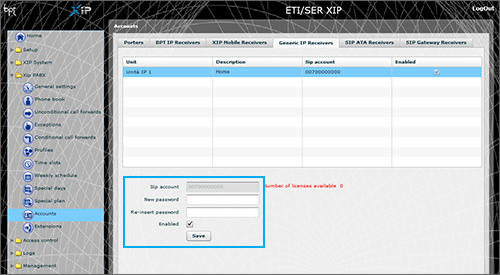
4 - Click "Save"
Now switch to the video intercom configuration inside Easydom Next.
5 - Open Easydom Next and click on the three dots at the top right.
6 - Access the Configuration by clicking the gear icon at the bottom right and in the side menu choose the voice "Entryphone"
7 - In the page that has been opened click the "Add a CAME BPT device" button.
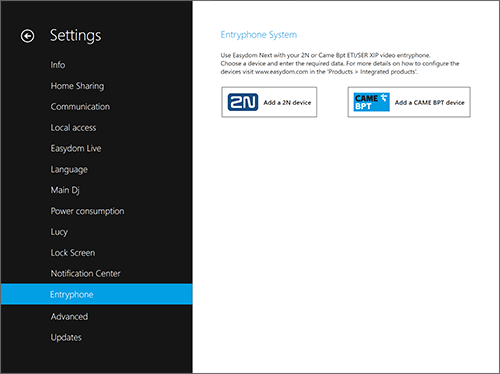
8 - Fill in the form on the page, remembering that the IP address is that of the intercom, while the username and password are the ones you set in step 3.
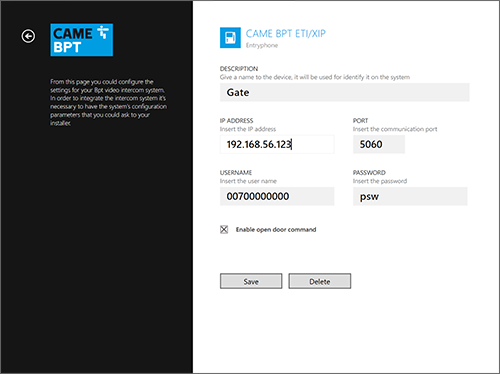
9 - If in the BPT settings it is foreseen that a door can be opened during the call, check the box at the bottom of page "Enable the door opening command".
10 - Click "Save"
11 - Then exit the "Configuration". Easydom Next asks you to save the changes made, click OK and the system will restart automatically.
The set up is concluded and you can use your BPT intercom in Easydom Next.
